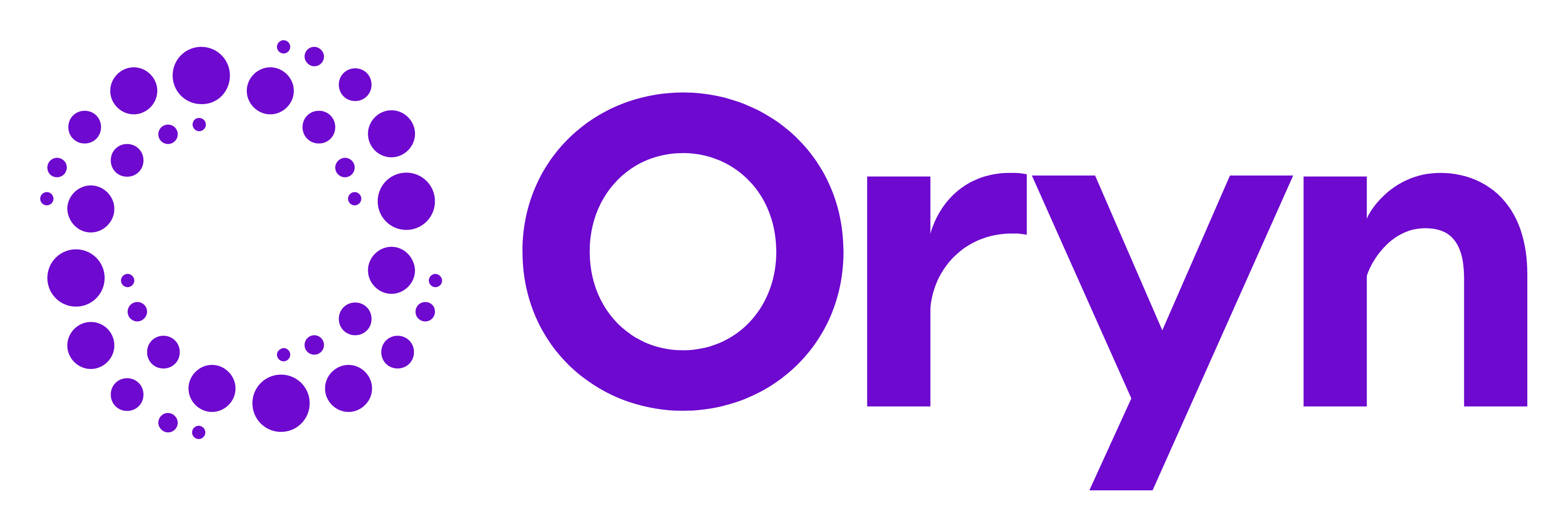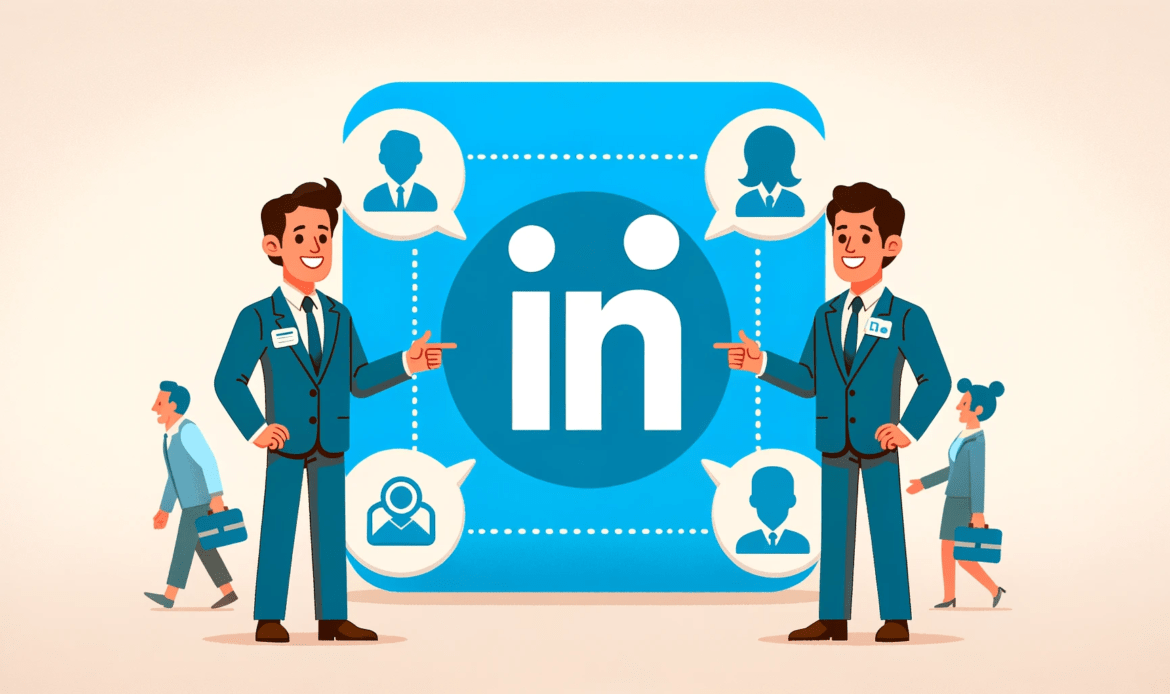LinkedIn, the world’s largest professional network, is a powerful tool for networking, job searching, and career advancement. Your LinkedIn profile is often the first impression you make on potential employers, clients, and collaborators, specially when youre doing large scale outreach using a tool like Oryn. One key element of your LinkedIn profile is your custom profile URL. In this article, we will explore why having a custom profile URL is essential and provide a step-by-step guide on how to set it up for maximum professional impact.
Why Customize Your LinkedIn Profile URL?
Your LinkedIn profile URL is a web address that directs users to your LinkedIn profile. By default, LinkedIn assigns you a URL that includes random characters and numbers. However, customizing your profile URL can provide several advantages:
- Professionalism: A customized URL appears cleaner and more professional. It is easier to remember and share with your network, making it more likely that others will visit your profile.
- Brand Identity: A personalized URL allows you to reinforce your personal brand. It can incorporate your name, making it more recognizable and helping to establish your professional identity.
- Easier Sharing: A customized URL is shorter and more appealing for sharing on business cards, email signatures, and resumes.
How to Customize Your LinkedIn Profile URL
Setting up a custom LinkedIn profile URL is straightforward. Here’s a step-by-step guide:
Step 1: Log in to Your LinkedIn Account
Open your preferred web browser and log in to your LinkedIn account. If you don’t have an account yet, sign up for free and complete your profile before proceeding.
Step 2: Go to Your Profile
Click on your profile picture or your name at the top of the LinkedIn homepage to access your profile.
Step 3: Edit Your Public Profile & URL
On your profile, locate the “Edit public profile & URL” option. It’s usually situated on the right side of your profile photo.
Step 4: Customize Your Public Profile URL
Under the “Edit public profile & URL” section, you’ll see your current LinkedIn profile URL. To customize it, click on the “Edit your custom URL” option, which is usually found on the right side of the screen.
Step 5: Choose a Custom URL
A new window will pop up, allowing you to create your custom URL. Enter your desired URL, typically using your first and last name. Keep it simple, professional, and easy to remember. Avoid using special characters, spaces, or unrelated keywords.
Step 6: Save Changes
After entering your custom URL, click the “Save” button to confirm your selection. LinkedIn will notify you if the URL is available or if it needs adjustment. If your desired URL is already taken, consider adding a middle initial, your industry, or another relevant keyword.
Step 7: Share Your Custom URL
Once you have successfully customized your LinkedIn profile URL, share it across your network and professional materials, such as business cards, email signatures, and resumes. This will boost your online presence and help others find you more easily. Using a campaign on Oryn, you can easily have a Call to Action in your messages to click your custom URL on your profile
In the end….
Your LinkedIn profile is an invaluable asset for professional networking and career development. Customizing your profile URL is a simple yet effective way to enhance your online presence, reinforce your personal brand, and make a professional impact on potential connections and employers. By following the steps outlined in this article, you can improve your LinkedIn profile’s appearance and accessibility, thereby maximizing its utility in your professional endeavors.