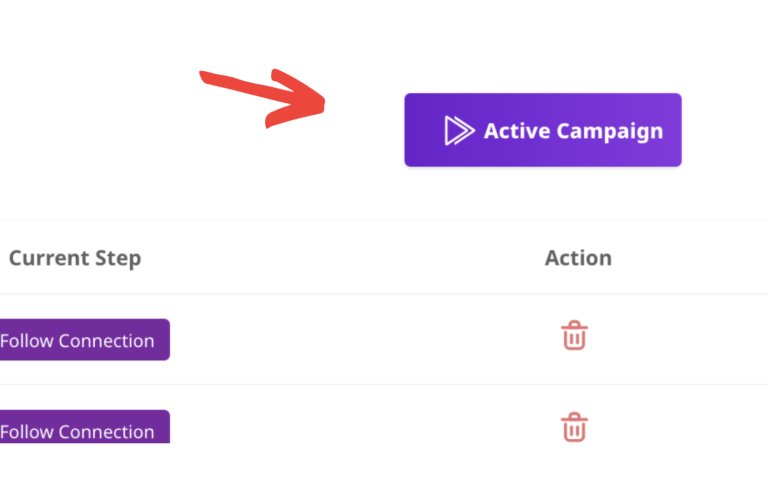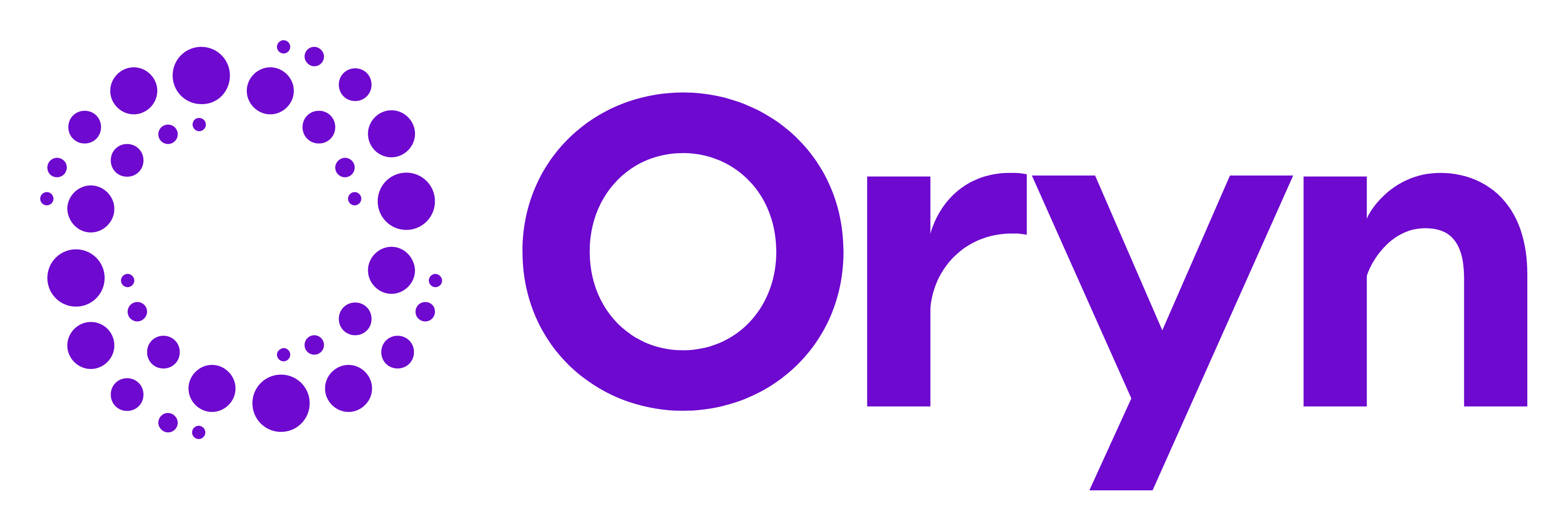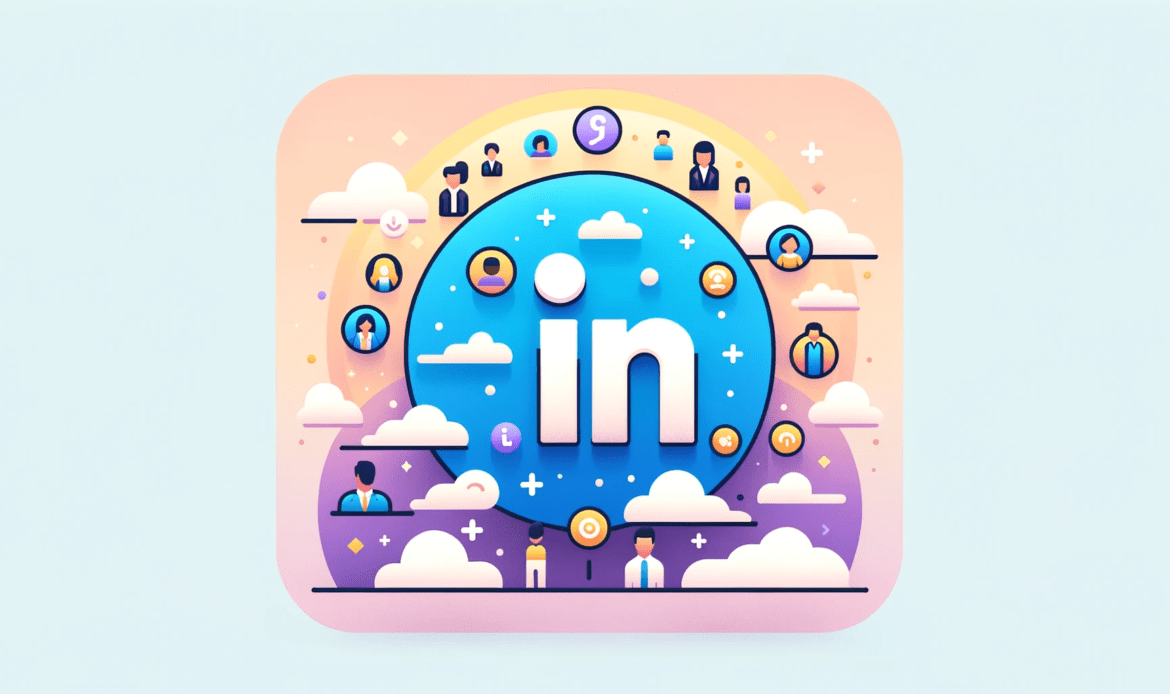Before starting to create an InMail campaign make sure you have already:
To start go to the Campaign tab, then click +CREATE NEW CAMPAIGN
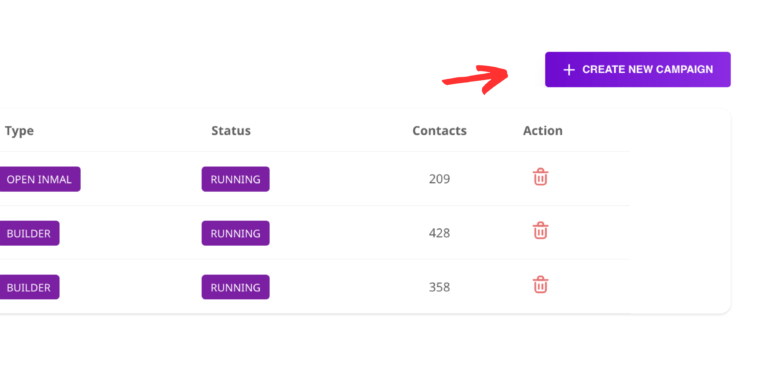
Next name your outreach campaign
We recommend naming your campaign similar to how you named your Searched Leads plus add InMail to the end of it
Example: VP of Sales – New York, NY – 2/10/24 – InMail
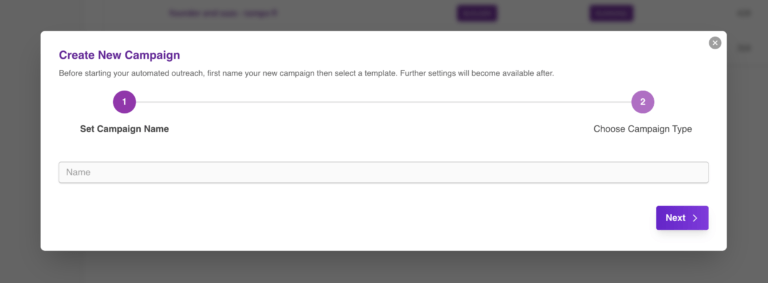
Select your campaign type
Choose the Open InMail template
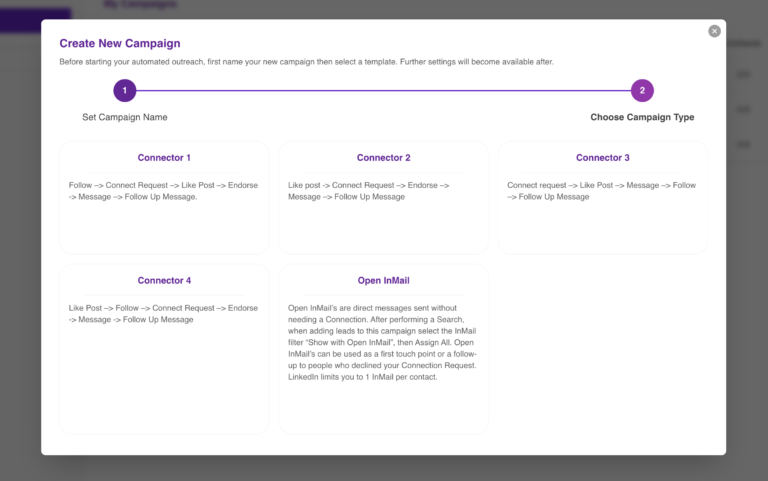
Your campaign is now created but now you need to add leads & messaging
Click on the campaign you just created, then click on + Add People From Search
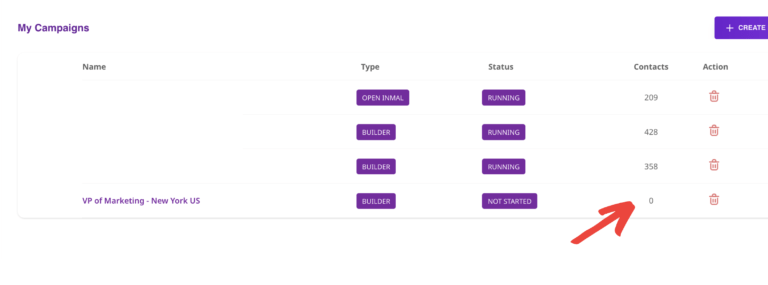
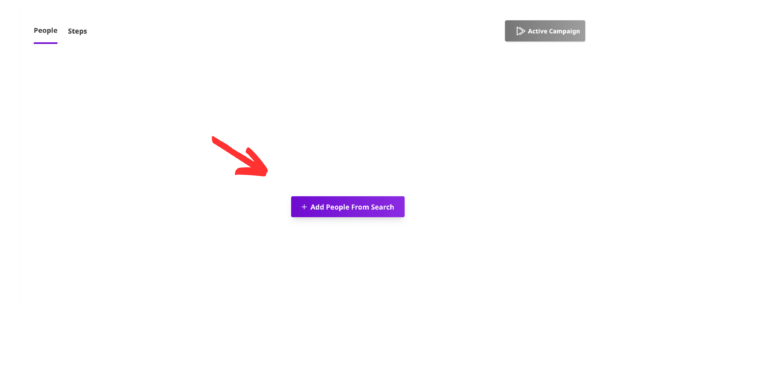
Select the Search with leads you want to target in the campaign
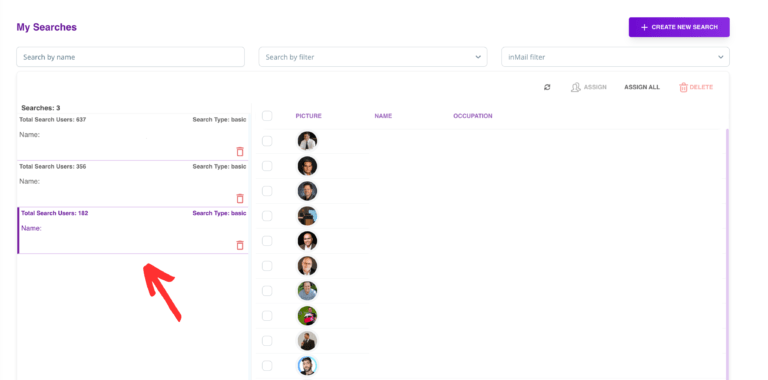
Select the “Show with Open InMail” filter before adding leads
Using this InMail method, you can increase your outreach by 100-400 extra DMs/month!
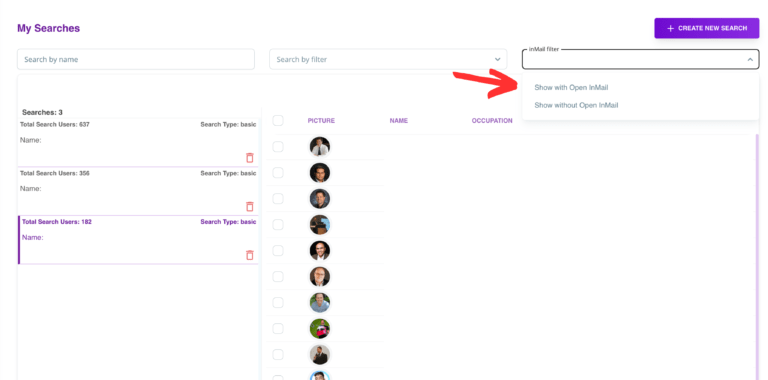
After choosing your filter, now click ASSIGN ALL
As you can see from the picture right before clicking Assign All, when selecting the “Show with Open InMail” filter your Searches total will lower
Dont worry this is good
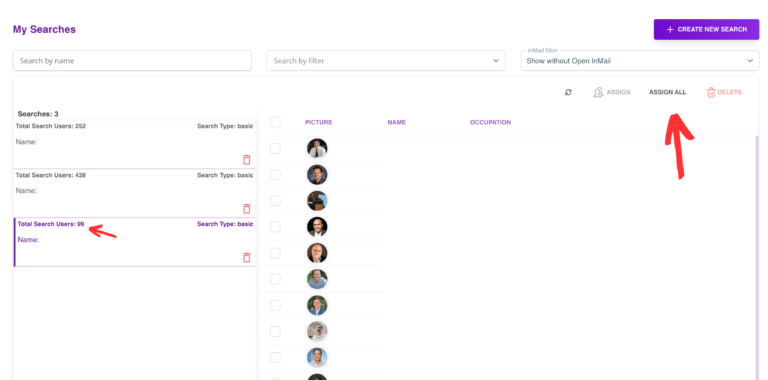
Select the InMail campaign you just created from the drop down
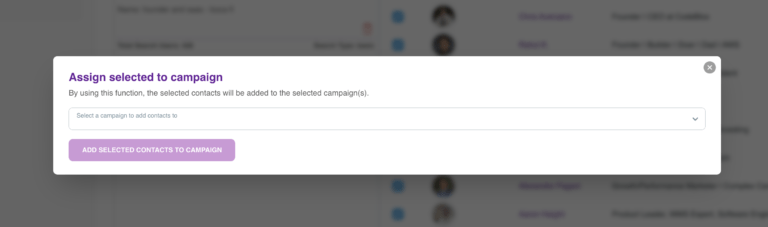
Once you select the campaign click ADD SELECTED CONTACTS TO CAMPAIGN
Now you can see the leads in your outreach campaing
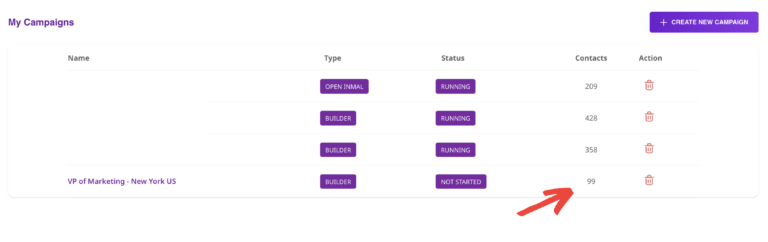
Now you can add messaging to the InMail campaign
Click on the campaigns name, then click Steps, here you input for your messaging
InMails are like an email, you input a subject line which is the first verbiage a Lead reads
Then you can fill the body with your full messaging
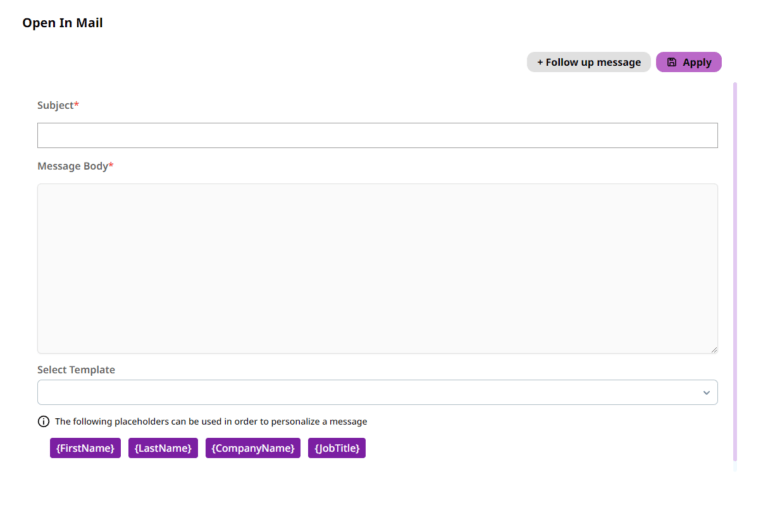
You can use Tags to Personalize your message even further. These tags will auto-capture your leads info and add it seamlessly into your message, making each message personalized to that lead
Tags can be simply added by clicking on them while typing your message. DO NOT type in the tag!
Make sure to click Apply after finishing your InMail!
When done click on the campaigns People tab, then click Activate Campaign to start!